Seeing the moving object is certainly more interesting than stationary objects. Moreover, the movement of the object is accompanied by animations that can make you in awe. This is offered by the application Artoonix 1:11. This application provides many features to create animations.
When newly opened from the Start menu, the application displays the main page that has a simple design. To create an animation, you can go directly to the option "New Project". Here you can specify the name of the project up to the size of animated videos that you want to create. Audio that complements the animation you can also select its quality. There are three audio quality, namely Low, Medium, and High. Audio output is also can be made Mono or Stereo. This option is quite flexible in order to determine the size of the animation file. The larger the size of the video and the better the sound quality, the greater the file size.
After the determination of the quality of audio and animated video size, your project will appear in the job page. Double click to start creating animation. In the "Project" is provided many tracks to create layered animations. Create frames that represent every movement of the animation. The result can be directly viewed by turning a preview of it. If there is a less attractive animation, you just edit its tracks.
For novice users, may be confused with the appearance of the existing menus. For that, they can access the Help menu in the main page. Help menu was quite complete and can be accessed offline. From concept through execution animation steps can be learned from the Help menu and practiced directly through a project in the worksheet.
To render an animation that you create, you can specify the codecs for both audio and video. Bitrate voice can also choose to determine whether or not the video output. This codec settings can be found in the Settings menu. Here you can also specify a folder for its output.
Total Ratings: Good
System: Windows XP / Vista / 7/8
DOWNLOAD Artoonix 1.11
When newly opened from the Start menu, the application displays the main page that has a simple design. To create an animation, you can go directly to the option "New Project". Here you can specify the name of the project up to the size of animated videos that you want to create. Audio that complements the animation you can also select its quality. There are three audio quality, namely Low, Medium, and High. Audio output is also can be made Mono or Stereo. This option is quite flexible in order to determine the size of the animation file. The larger the size of the video and the better the sound quality, the greater the file size.
After the determination of the quality of audio and animated video size, your project will appear in the job page. Double click to start creating animation. In the "Project" is provided many tracks to create layered animations. Create frames that represent every movement of the animation. The result can be directly viewed by turning a preview of it. If there is a less attractive animation, you just edit its tracks.
For novice users, may be confused with the appearance of the existing menus. For that, they can access the Help menu in the main page. Help menu was quite complete and can be accessed offline. From concept through execution animation steps can be learned from the Help menu and practiced directly through a project in the worksheet.
To render an animation that you create, you can specify the codecs for both audio and video. Bitrate voice can also choose to determine whether or not the video output. This codec settings can be found in the Settings menu. Here you can also specify a folder for its output.
Total Ratings: Good
System: Windows XP / Vista / 7/8
DOWNLOAD Artoonix 1.11
When newly opened from the Start menu, the application displays the main page that has a simple design. To create an animation, you can go directly to the option "New Project". Here you can specify the name of the project up to the size of animated videos that you want to create. Audio that complements the animation you can also select its quality. There are three audio quality, namely Low, Medium, and High. Audio output is also can be made Mono or Stereo. This option is quite flexible in order to determine the size of the animation file. The larger the size of the video and the better the sound quality, the greater the file size.
After the determination of the quality of audio and animated video size, your project will appear in the job page. Double click to start creating animation. In the "Project" is provided many tracks to create layered animations. Create frames that represent every movement of the animation. The result can be directly viewed by turning a preview of it. If there is a less attractive animation, you just edit its tracks.
For novice users, may be confused with the appearance of the existing menus. For that, they can access the Help menu in the main page. Help menu was quite complete and can be accessed offline. From concept through execution animation steps can be learned from the Help menu and practiced directly through a project in the worksheet.
To render an animation that you create, you can specify the codecs for both audio and video. Bitrate voice can also choose to determine whether or not the video output. This codec settings can be found in the Settings menu. Here you can also specify a folder for its output.
Total Ratings: Good
System: Windows XP / Vista / 7/8
DOWNLOAD Artoonix 1.11



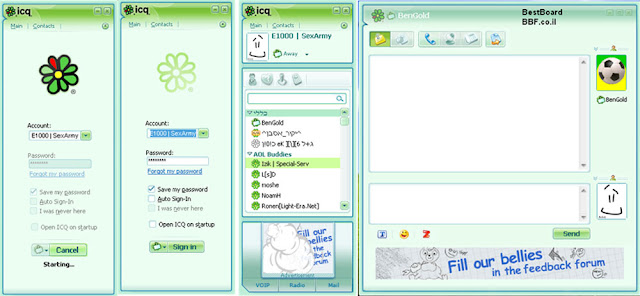




 Facebook
Facebook Twitter
Twitter Google+
Google+ Rss Feed
Rss Feed



